Extension
Get Started using Surveyed extension for creating survey in one click
Steps for using Surveyed Extension after installation
 Step 1: Highlight the questions you want to have in your survey
Step 1: Highlight the questions you want to have in your survey
Step 2: Open the context menu by clicking the right button on your mouse, and selecting Add to list option, this will open a popup modal.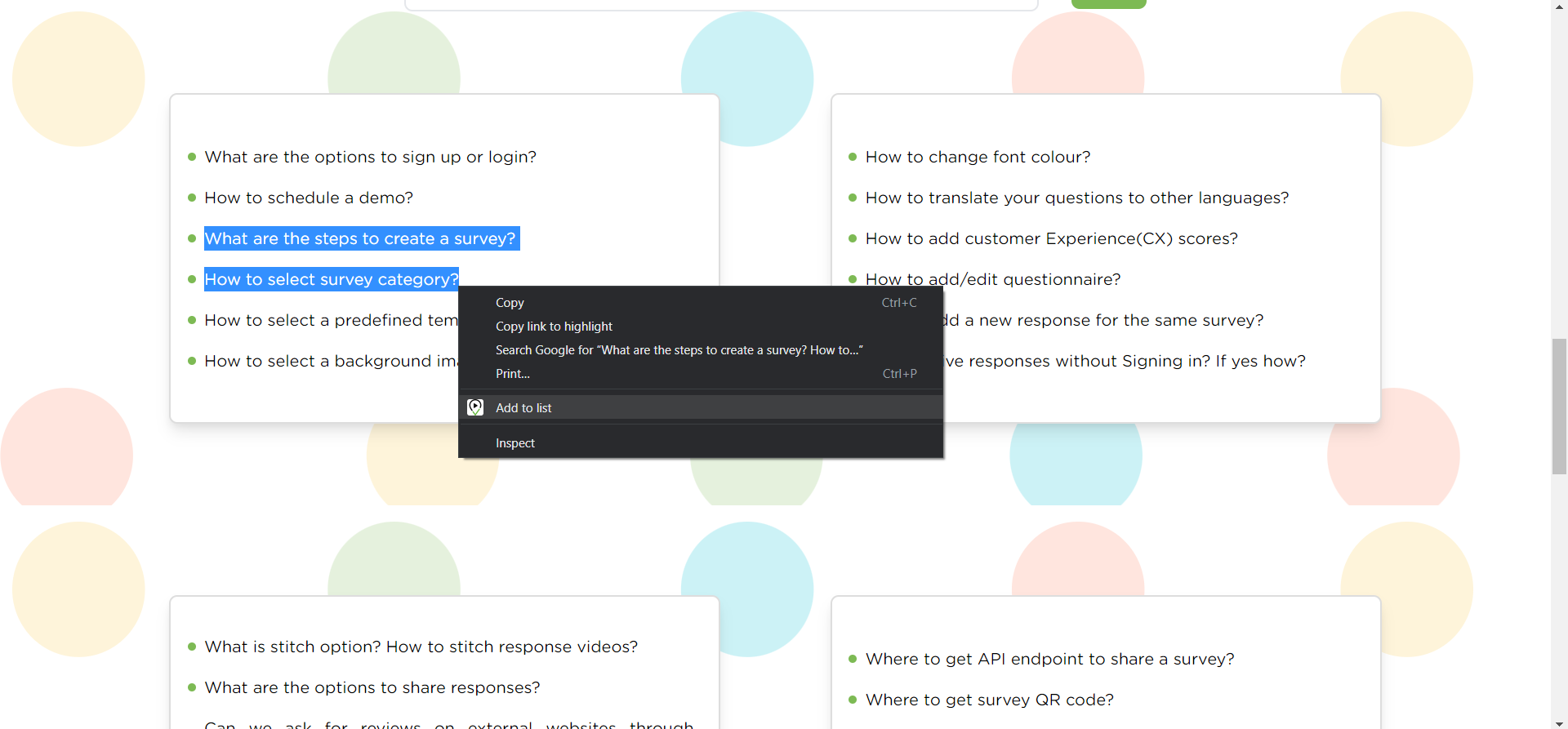
 Step 2.a: In the popup you can edit the questions according to how you want, at the same time you can see the question preview. (Note: Text separated by a new line will be treated as a new question).
Step 2.a: In the popup you can edit the questions according to how you want, at the same time you can see the question preview. (Note: Text separated by a new line will be treated as a new question).
Step 2.b: You can add more questions by minimizing the popup by clicking the minimize button at the top right side of the popup, and again repeating the above steps, you can also open the popup by clicking our Surveyed logo on the bottom left side of your screen.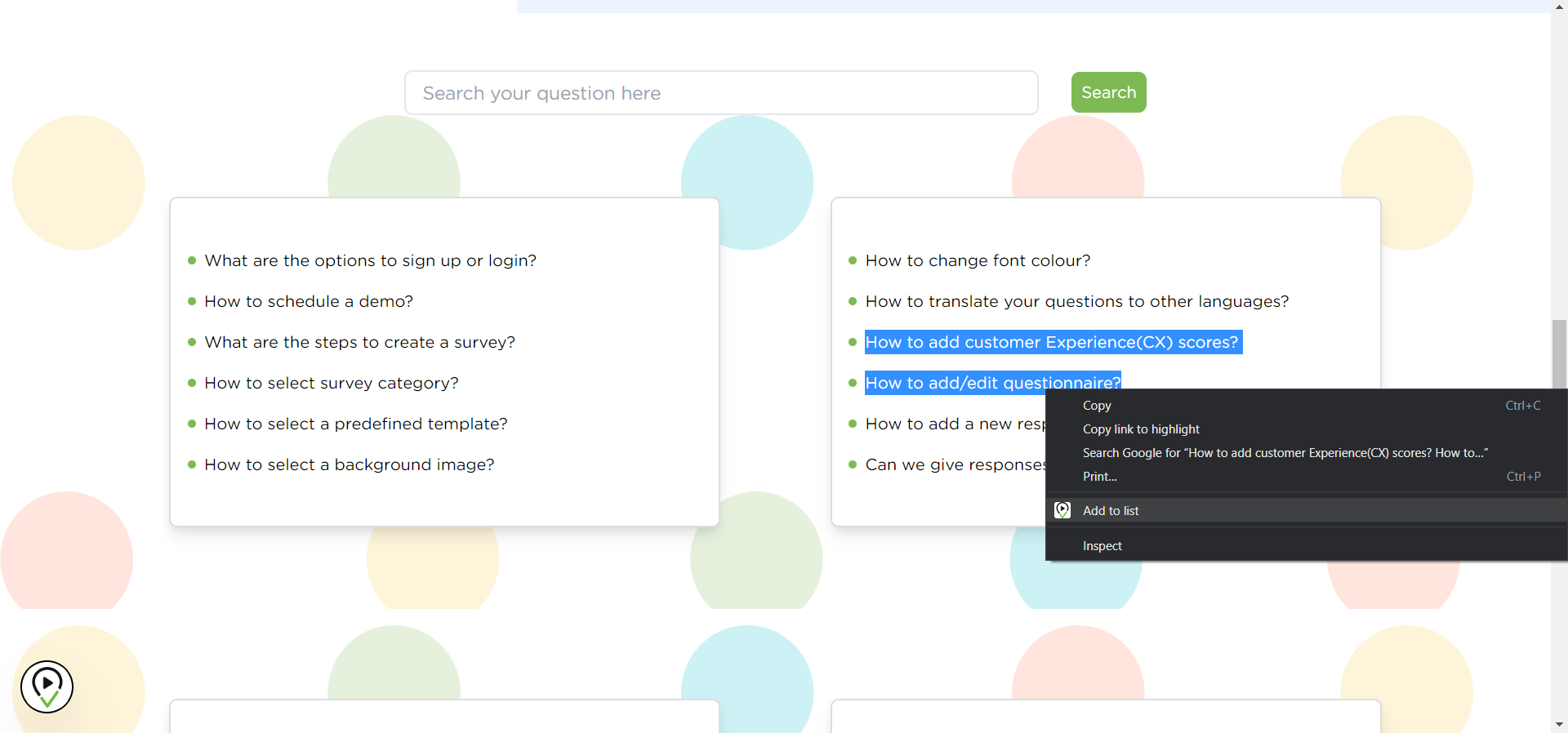
 Step 3: After reviewing the questions, click on Create a survey button on the bottom right side to create a new survey, after saving your questions, the screen will be redirected to the login/Sign up page of Surveyed.live website automatically.
Step 3: After reviewing the questions, click on Create a survey button on the bottom right side to create a new survey, after saving your questions, the screen will be redirected to the login/Sign up page of Surveyed.live website automatically.
Step 4: Then if you have an account you can log in to your account, or else you can create a new free account by Signing up. For more details about plans, please visit http://surveyed.live/price.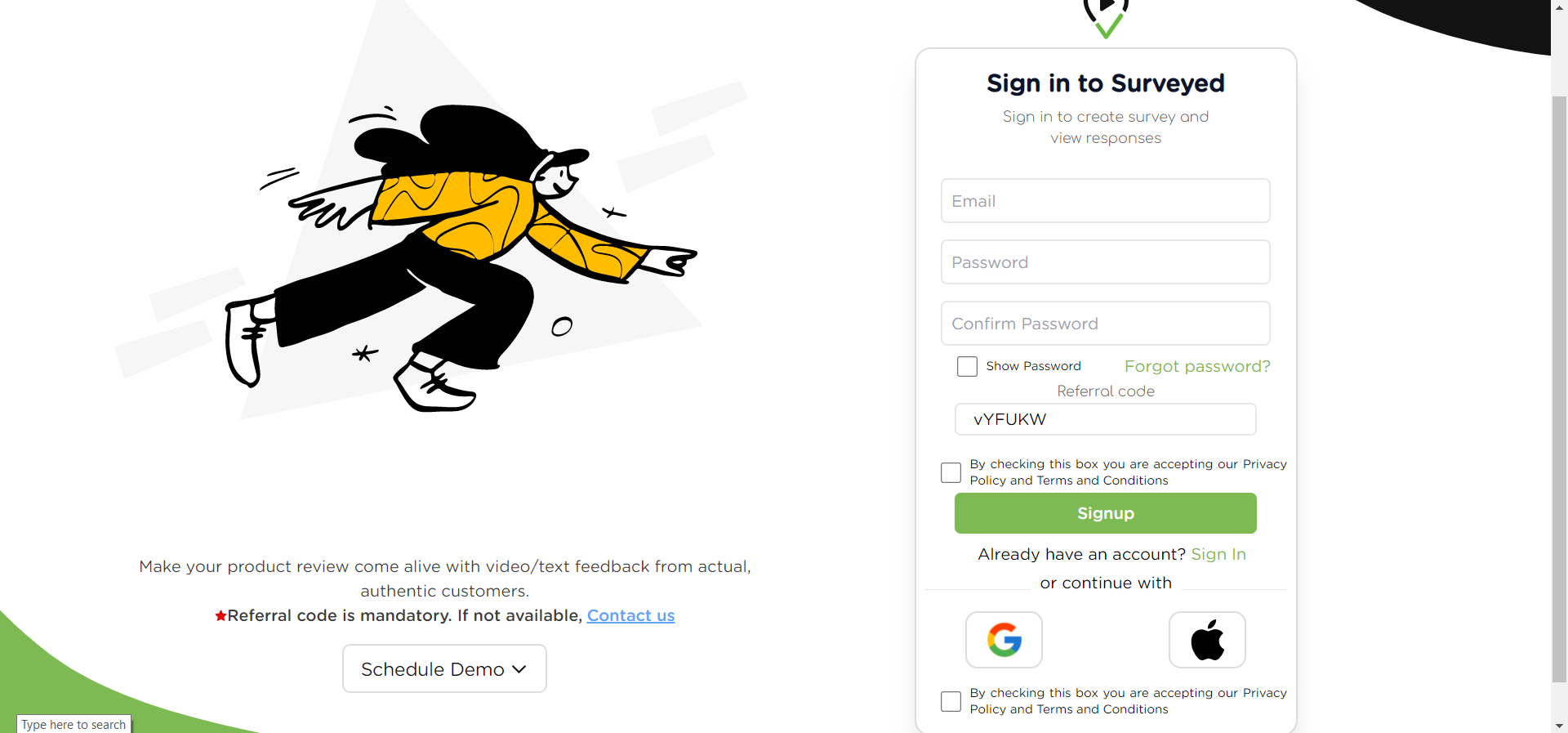
 Step 5: After login /Signing up you will be redirected to the survey creation page, where you will see all your selected questions for the survey, here you need to provide all required fields to create a new survey.
Step 5: After login /Signing up you will be redirected to the survey creation page, where you will see all your selected questions for the survey, here you need to provide all required fields to create a new survey.
Step 6: After adding all the necessary details, you could select, a question type (rating, scale, A/b Testing, multiple choice) for each question depending on your requirements.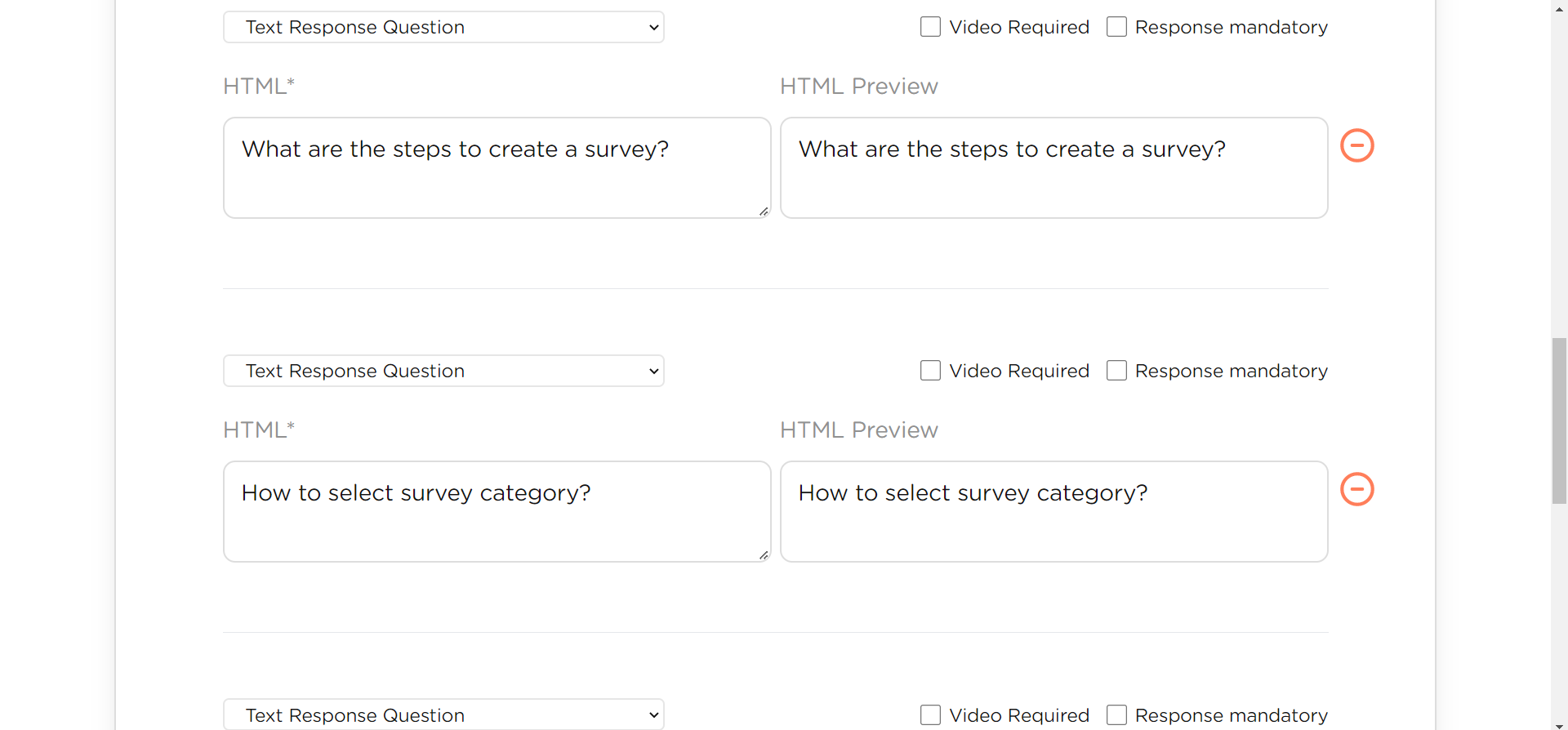
 Step 7: After filling in all the required data, you can create a survey now by clicking the save button. After this, you are ready to share this survey and get reviews.
Step 7: After filling in all the required data, you can create a survey now by clicking the save button. After this, you are ready to share this survey and get reviews.
For more details on how to share and queries Click here.

